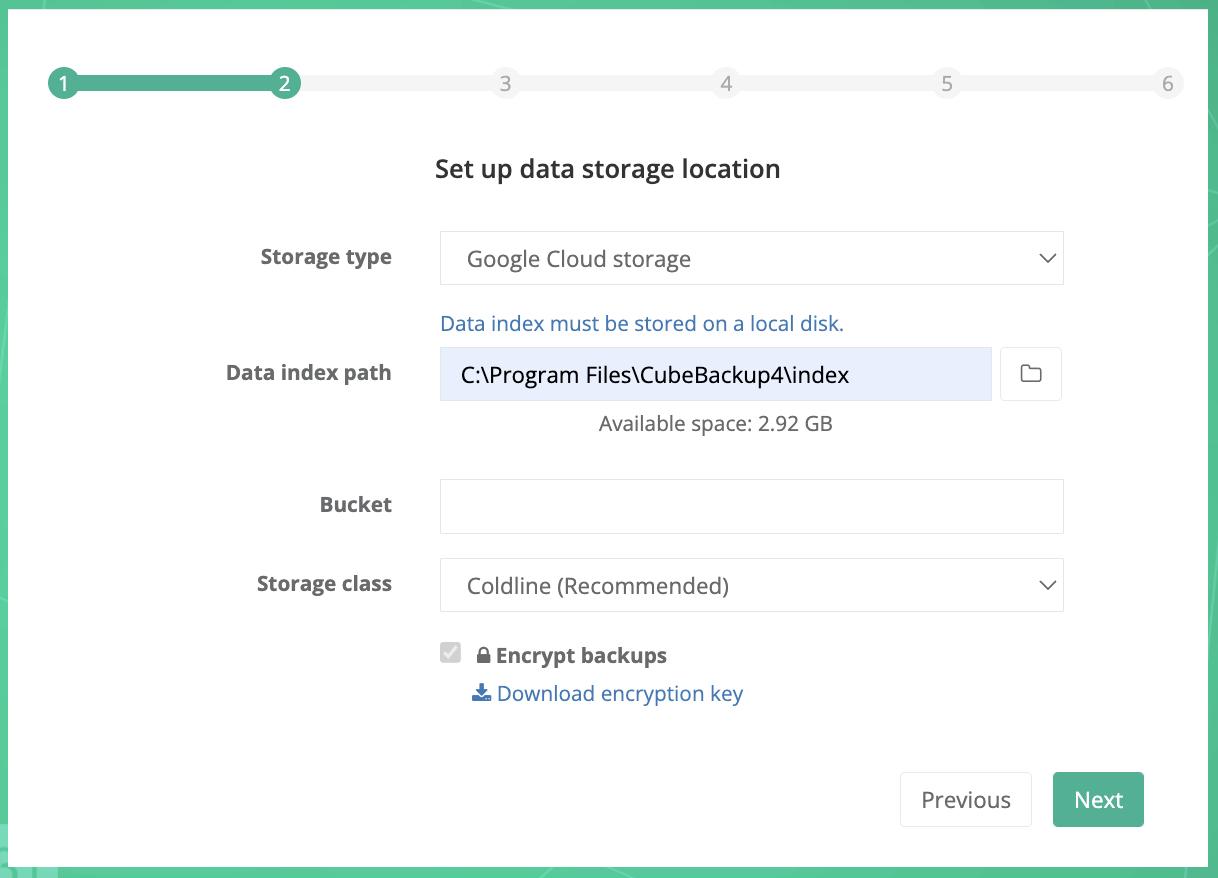How to backup Google Workspace data to Google Cloud Storage.
CubeBackup supports backing up Google Workspace data to either on-premises storage or multiple cloud storage options including AWS S3, Azure Blob storage, Google Cloud storage, S3 compatible storage like Wasabi and Backblaze B2.
In order to backup Google Workspace data to Google Cloud storage, first you will need to create a Google Cloud storage bucket using the following instructions.
Tip: If you plan to back up your Google Workspace to Google Cloud Storage (GCP storage), we strongly recommend running CubeBackup on a Google Compute Engine VM (e.g. e2-standard-2 VM) instead of a local server. Hosting both the backup server and storage on Google Cloud will avoid the bottleneck of all data moving through your local server and significantly improve backup speeds.
Before you begin
- Install CubeBackup for Google Workspace on your server/VM/container.
Open the initial configuration wizard in your web browser.
- On Linux, the script will display the URL for the web console. The default web console address is http://<server_ip>:<port>.
- On Windows, the CubeBackup web console will automatically pop up in your default web browser. You can also open the web console by either clicking the CubeBackup icon on the desktop, or by visiting http://<server-ip>:<port> on any web browser in your network.
- On Linux, the script will display the URL for the web console. The default web console address is http://<server_ip>:<port>.
Create a Google Cloud Storage bucket
CubeBackup requires that the Google Cloud storage bucket and the service account (required in the next step are placed in the same Google Cloud Platform (GCP) project.
We recommend that you use the CubeBackup Service Account Generator to directly create the GCP project and associated service account in advance. Then in the new project, you can create a Google Cloud storage bucket for your backups. Alternatively, you may create the project and bucket by hand in Google Cloud Platform, and manually generate the service account in the same project later.
Either way, you can follow the detailed instructions below to create your Google Cloud storage bucket after creating the new project.
Log in to Google Cloud Platform. For users who have run the CubeBackup Service Account Generator, please use the same Google account you entered before.
Switch to the "CubeBackup project" created by the CubeBackup Service Account Generator or the new project you created manually.
Create a Google Cloud Storage bucket.
Select STORAGE > Cloud Storage > Browser from the navigation menu.
Tip: The navigation menu slides out from the left of the screen when you click the
 icon in the upper left corner of the page.
icon in the upper left corner of the page.In the Cloud Storage Browser page, click CREATE BUCKET.
In the Create a bucket page, input a name for the bucket, and click CONTINUE.
Choose a location type for the bucket (Multi-region is recommended), then select a location for the bucket, and then click CONTINUE.
Tips:
1. Please select the location based on the security & privacy policy of your organizations. For example, for EU organizations, you may need to select Europe to be in accordance with GDPR.
2. Select a location the same as or near to the location of your Google Compute Engine VM.Choose a default storage class for the backup data (Coldline is recommended), then click CONTINUE.
Select Uniform as the Access control type, and click CONTINUE.
Additional options should be left as default. Then click CREATE.
Note: Since CubeBackup constantly overwrites the SQLite files during each backup, enabling the Object versioning or Retention policy would lead to unnecessary files duplication and extra costs.
Set up CubeBackup with a Google Cloud Storage
After creating the cloud bucket, go back to CubeBackup setup wizard:
- Select "Google Cloud storage" for the Storage type.
- Select a local directory for data index path. Data index acts as cache for backup data, and a local SSD is strongly recommended for storing data index. For more information about the data index, please visit here.
- Enter the name of the bucket you just created in the Bucket field.
- Specify the storage class for the backup data. Coldline is recommended. You can see more information about Google Cloud Storage class and find the pricing details for the different Google Cloud storage classes at Cloud Storage Pricing.
If you want your backups to be encrypted, make sure the Encrypt backups option is checked.
Before clicking the Next button, we highly recommend that you download a copy of this encryption key file using the link in the setup wizard and store it in a separate, safe location.
Click Next and go through the following steps in reference to initial configurations. You can directly use the newly-generated service account key file for the next step.