How to backup Google Workspace data to a NAS (Network Attached Storage) or SAN (Storage Area Networks).
CubeBackup is designed to be a self-hosted Google Workspace backup solution, which can backup Google Cloud data to networked storage, such as a NAS or SAN inside of your company.
Many mid-sized businesses use a NAS for large amounts of on-premises storage shared over a local network. Even for companies who work extensively with Google Workspace, employing a NAS as a file server inside the company can be very helpful. A SAN is a network of data storage devices commonly used in larger organizations.
CubeBackup for Google Workspace is ideal for organizations who already have a networked storage solution, such as a NAS or SAN.
To use CubeBackup with a NAS or SAN, please refer to the following instructions:
- For performance reasons, CubeBackup needs to keep some metadata on a local disk when using network storage. For more detailed information, see What is the local data index?
- CubeBackup will recommend a default local path for the data index. In most cases, there is no need to modify the default value.
- Backup storage configuration is assigned during the initial configuration of CubeBackup, after installation.
Initial Configuration
CubeBackup will set up NAS/SAN for you quickly and easily. Follow the setup instructions appropriate for your operating system:
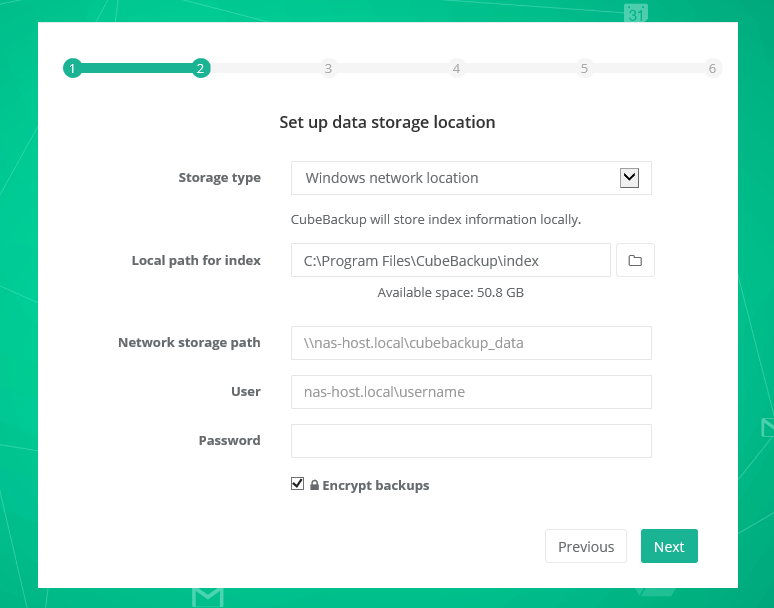
Select Windows network location from the Storage Type dropdown list.
CubeBackup will recommend a default local path for the data index. In most cases, there is no need to modify the default value. However, if you do choose to change the location of the data index, the new path MUST be located on a local hard disk. CubeBackup employs SQLite database file to track backups as well as file and folder history, which requires a local drive for performance reasons.
- SSDs are preferred over HDDs because of their fast access capabilities.
- Ensure there is enough storage space at the new location. It is recommended to reserve no less than 200MB/user for index metadata (therefore, if there are 200 accounts in your Google Workspace domain, you should reserve no less than 40GB for the data index).
Manually enter the UNC path for the network storage path, e.g., \\NAS-HOSTNAME\gsuite_backup, or \\192.168.1.123\gsuite_backup.
Generally, the hostname is preferred over IP addresses, especially in an Active Directory domain environment. Please make sure that the address can be accessed through Windows Explorer.
User and password
- For Windows networks using Active Directory, the preferred user name format is DomainName\UserName. For example: cubebackup\smith ([email protected] is not supported).
- For Windows networks organized by workgroup, or if the network storage is located outside of your active directory, the format should be NASHostName\UserName. For example: backup_nas\smith.
Why is a username and password required?
CubeBackup runs as a service using the system default local service account, which does not have rights to access network resources. This is by design in Windows. In order for CubeBackup to access network storage, a username and password must supplied.After all information has been entered, click the Next button.
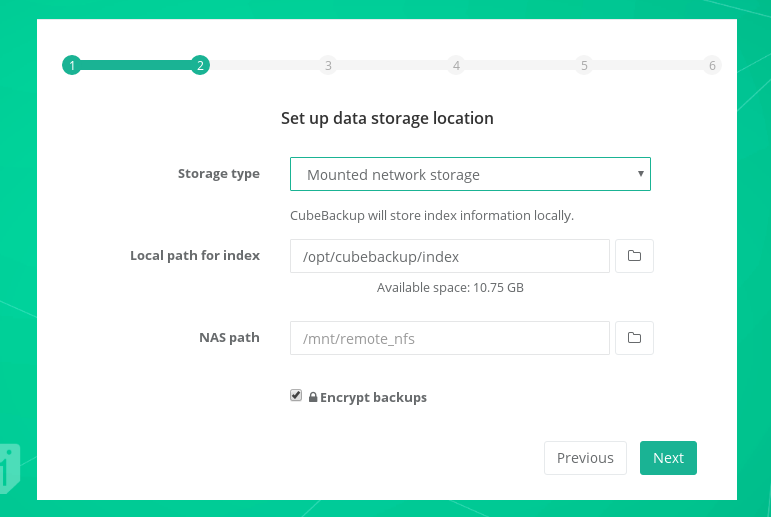
Select Mounted network storage from the Storage Type dropdown list.
CubeBackup will recommend a default local path for the data index. In most cases, there is no need to modify the default value. However, if you do choose to change the location of the data index, the new path MUST be located on a local hard disk. CubeBackup employs SQLite database files to track backups as well as file and folder history, which requires a local drive for performance reasons.
- SSDs are preferred over HDDs because of their fast access capabilities.
- Ensure there is enough storage space at the new location. It is recommended to reserve no less than 200MB/user for index metadata (therefore, if there are 200 accounts in your Google Workspace domain, you should reserve no less than 40GB for the data index).
- SSDs are preferred over HDDs because of their fast access capabilities.
Click the folder icon for the Network storage path and choose a directory on the mounted NAS/SAN.
- The destination Network storage path must be mounted and accessible on this machine.
- Since CubeBackup stores a complete version history of all files and folders, and in order to leave sufficient room for future data, it is recommended that the backup storage space be at least double the size of your current Google Workspace data (therefore, if there are 200 accounts in your Google Workspace domain, and on average each user has 10GB of data to backup, the recommended size for the NAS/SAN should be no less than 200 * 10GB * 2 = 4TB).
The following steps
In the next step, input the Google Workspace domain, Google Workspace administrator account, and the service token file generated. Detailed information can be found at Create Google Service account and Generate Service account key file.
After you have authorized domain-wide access to your domain, select user accounts to be backed up. When all configuration steps are completed, the CubeBackup service will start the backup automatically in the background.
Note: The initial backup may take hours, or even days, depending how much data you have in Google Workspace. Subsequent backups are incremental and are usually finished in a much shorter time.
