How to install CubeBackup on Google Cloud Platform.
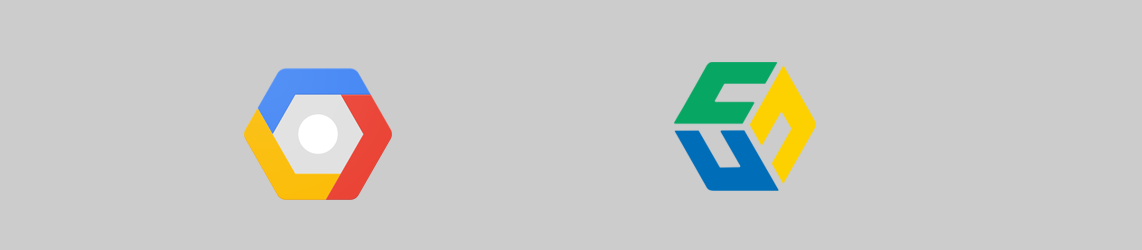
As a self-hosted backup solution for Google Workspace and Microsoft 365, CubeBackup is available on the Google Cloud Platform(GCP) Marketplace. You can easily deploy CubeBackup on a Google Compute Engine VM and backup your business data to Google Cloud Storage.
Launch the CubeBackup image on GCP
Google Cloud VM Machine Images of CubeBackup are available in the GCP Marketplace.
Google Cloud Platform uses projects to organize a group of cloud resources. In the project drop-down list at the top of the page, you can select an active project or create a new project in which you'd like to run your CubeBackup instance.
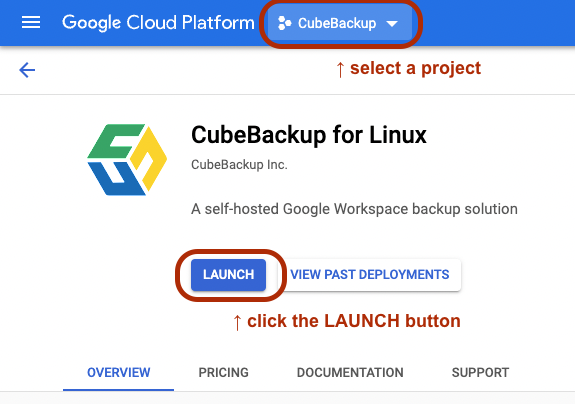
Click the LAUNCH button. If prompted with Required APIs in this project, click ENABLE to proceed.
In the New CubeBackup for Linux deployment page, configure the Deployement name, Zone, Machine type, and Boot Disk size for your VM if necessary. The default values should work in most cases.
Note:
1. CubeBackup requires your VM to have no less than 4 GB of memory and 100GB for the boot disk.
2. If you'd like to access the web console from the Internet, please be sure to allow HTTP and HTTPS traffic, as well as the corresponding TCP port in the Firewall section.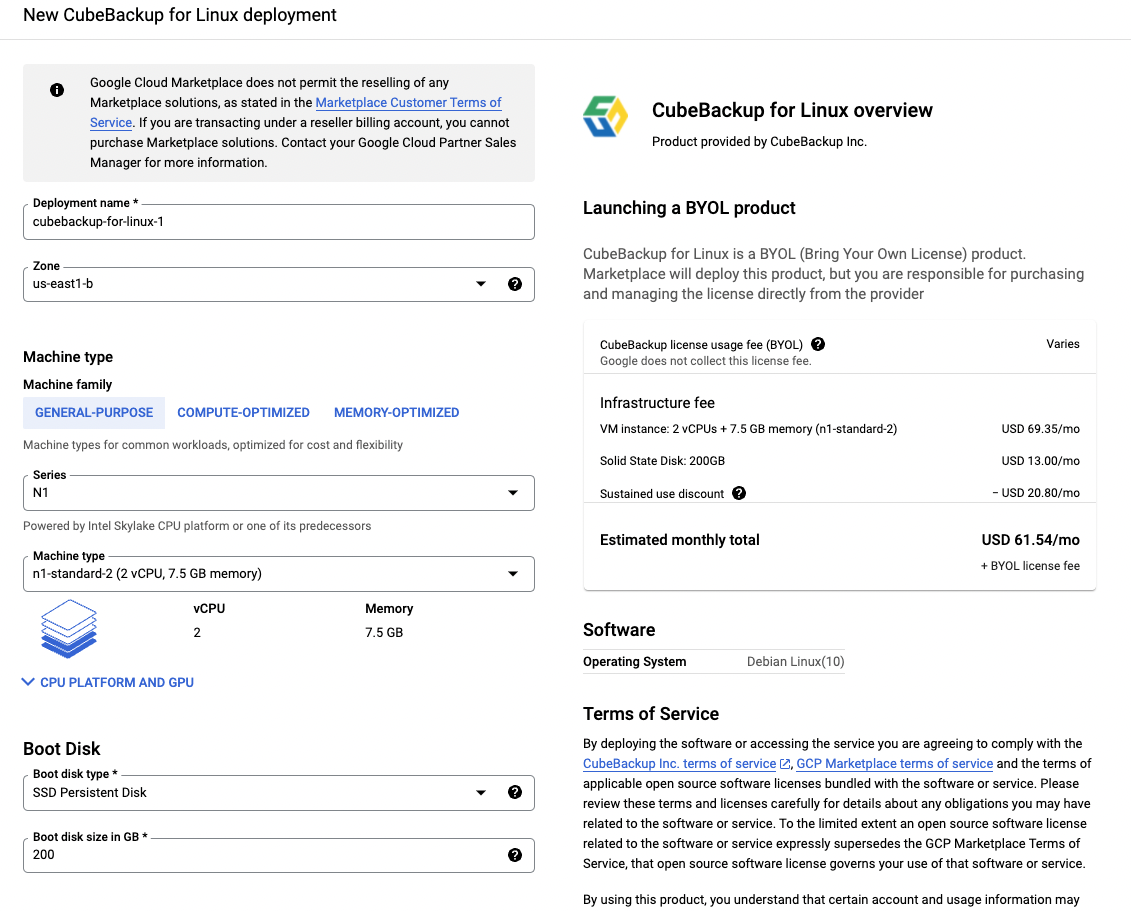
Check the box to confirm acceptance of GCP Marketplace and CubeBackup Inc. Terms of Service, then click DEPLOY.
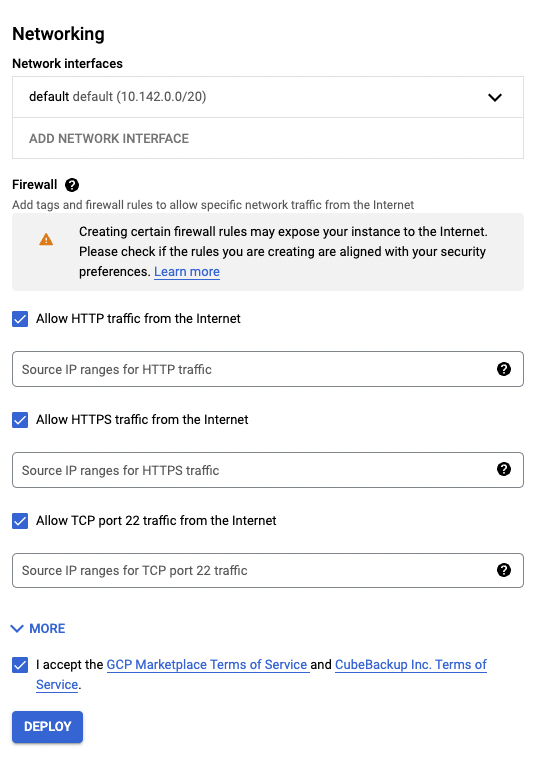
Now you can select TOOLS > Deployment Manager > Deployments from the left panel, and manage the deployment of CubeBackup in your project on GCP.
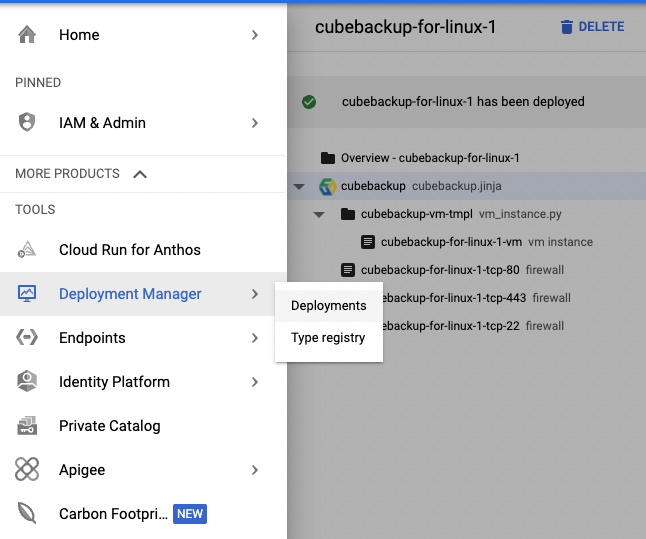
Configure CubeBackup
Once the CubeBackup image is successfully deployed and the new VM starts running, the CubeBackup service has been installed and automatically started. Click VISIT THE SITE button to open the initial setup wizard.
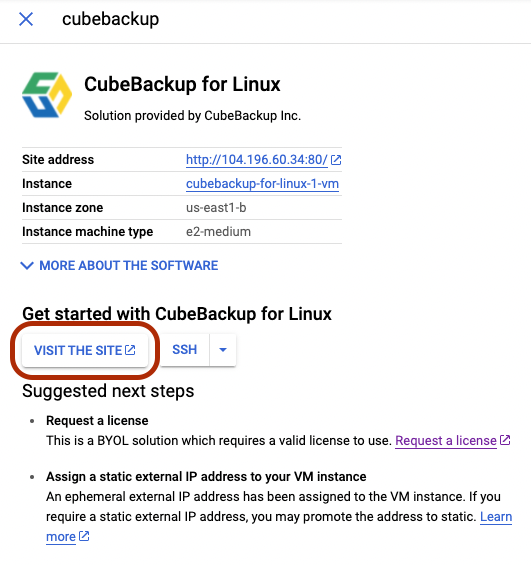
Go through the initial configuration following the instructions here:
For more configuration options in CubeBackup, please refer to:
