An 'Error 401:Invalid Credentials, authError' message popped up during the initial configuration. What's gone wrong?
Error message
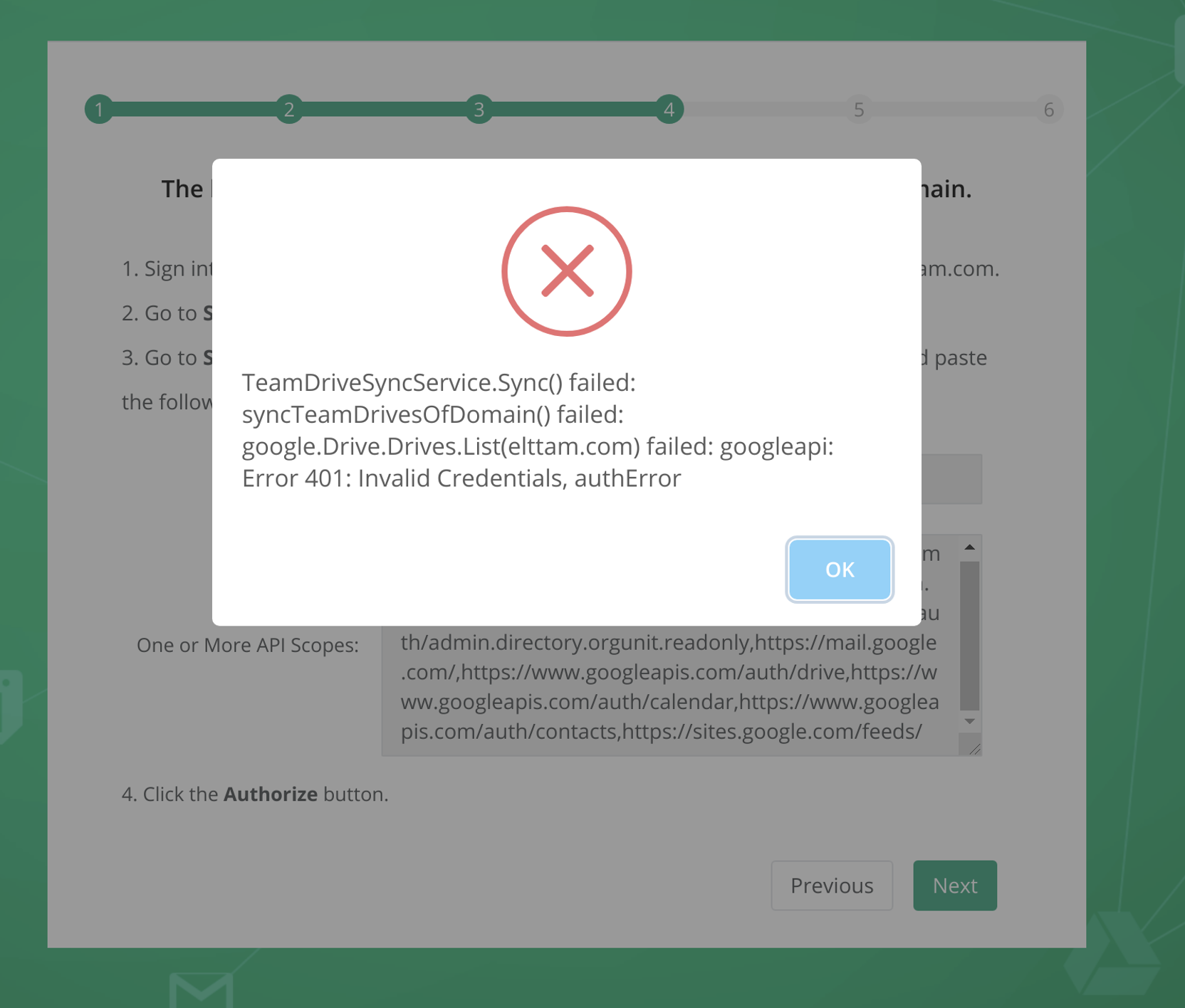
Solution
This error usually happens when some APIs are not enabled, or the Google service account is not correctly authorized. Please recheck your configuration using the steps below:
Please click the Previous button to go back to the earlier steps. Carefully check that you entered the Domain and Domain administrator correctly.
Sign in to the Google Cloud Platform, select the project created for CubeBackup, in the APIs & Services > Dashboard page, make sure the Google Drive API, Google Calendar API, Gmail API, Admin SDK, Google People API are listed. If any of these APIs is not listed, please follow the instructions at Enable Google APIs for CubeBackup to enable all necessary APIs.
Sign in to your Google Admin console using a domain administrator account. In the Security > Access and data control > API controls > MANAGE GOOGLE SERVICES page, make sure Gmail, Drive, Calendar, Contacts, and Google Workspace Admin are enabled.
In the Google Admin console, go to the Home > Security > Access and data control > API controls > MANAGE DOMAIN WIDE DELEGATION page, make sure that your service account Name, Client ID and the Scopes are listed correctly, as described at this doc.
In the Google Admin Console, go to the Apps > Google Workspace > Service status page, select All users in this account from the left panel, and make sure Calendar, Drive and Docs, Gmail, and Sites are "ON for everyone".
Tips:
1. If the Service Status is "OFF" or "ON for some", you can turn it on for everyone by clicking the menu at the end of the service entry.
2. Organizations who require granular permission settings for these apps should make sure that at least the Drive and Docs settings are enabled for the domain administrator specified in the initial setup of CubeBackup.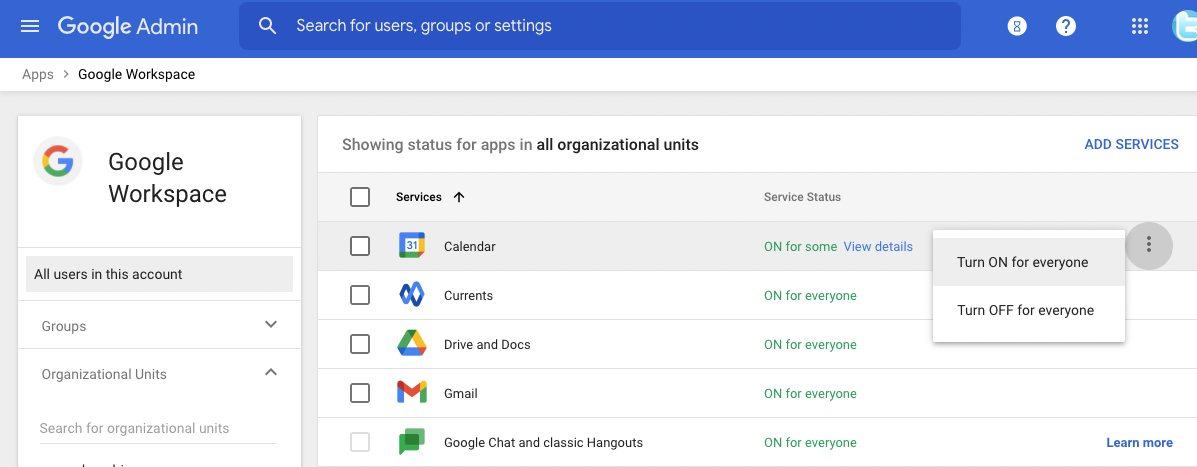
On the Apps > Google Workspace > Drive and Docs page, click Features and Applications. In the Drive SDK section, make sure that Allow users to access Google Drive with the Drive SDK API is ON.
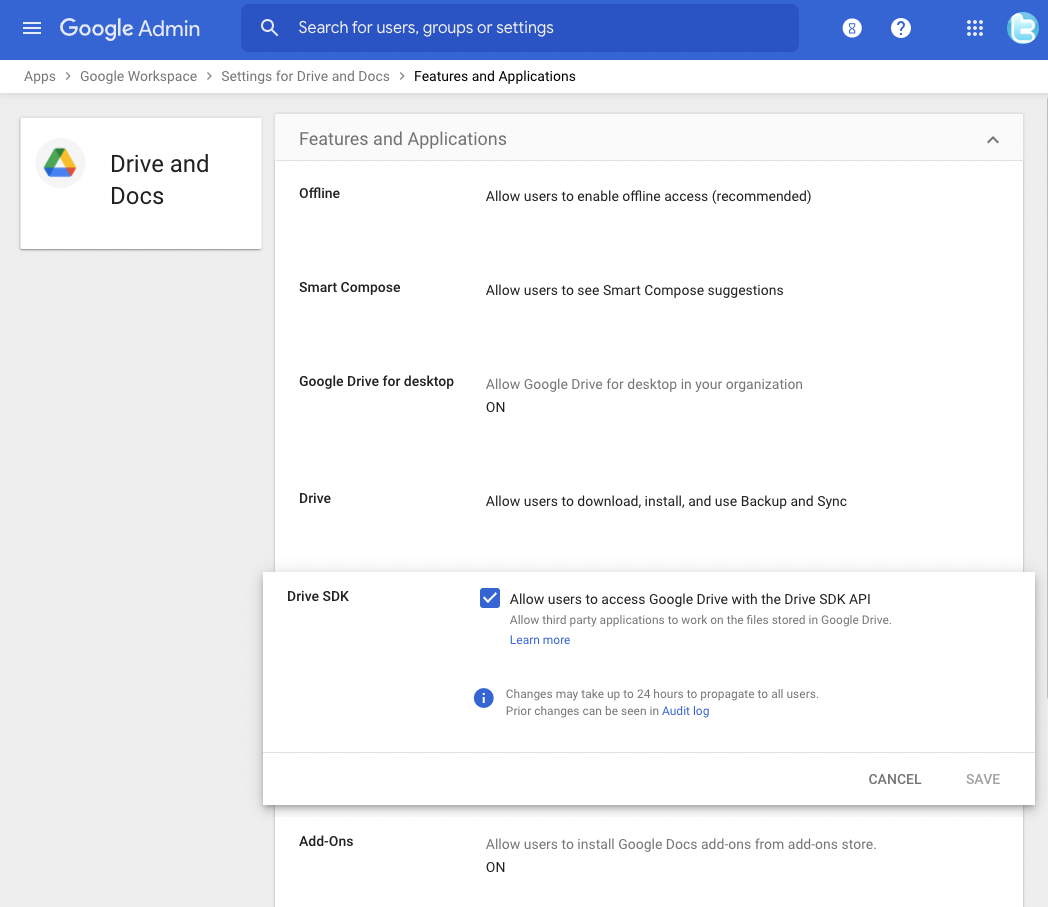
Support
If you have carefully checked all of these steps and the problem persists, please contact us at [email protected] for assistance.
