How to check the total storage usage of your Google Workspace.
Before backing up your Google Workspace using CubeBackup, it may be wise to estimate the total storage usage to reserve sufficient local storage space or add to the budget of your cloud storage for the backup data.
Check total storage usage of my domain
Please follow the instructions below to generate an approximate estimate of your total storage usage:
- Sign in to the Google Admin Console.
- Select Reporting > Reports > Apps Reports > Accounts from the left panel.
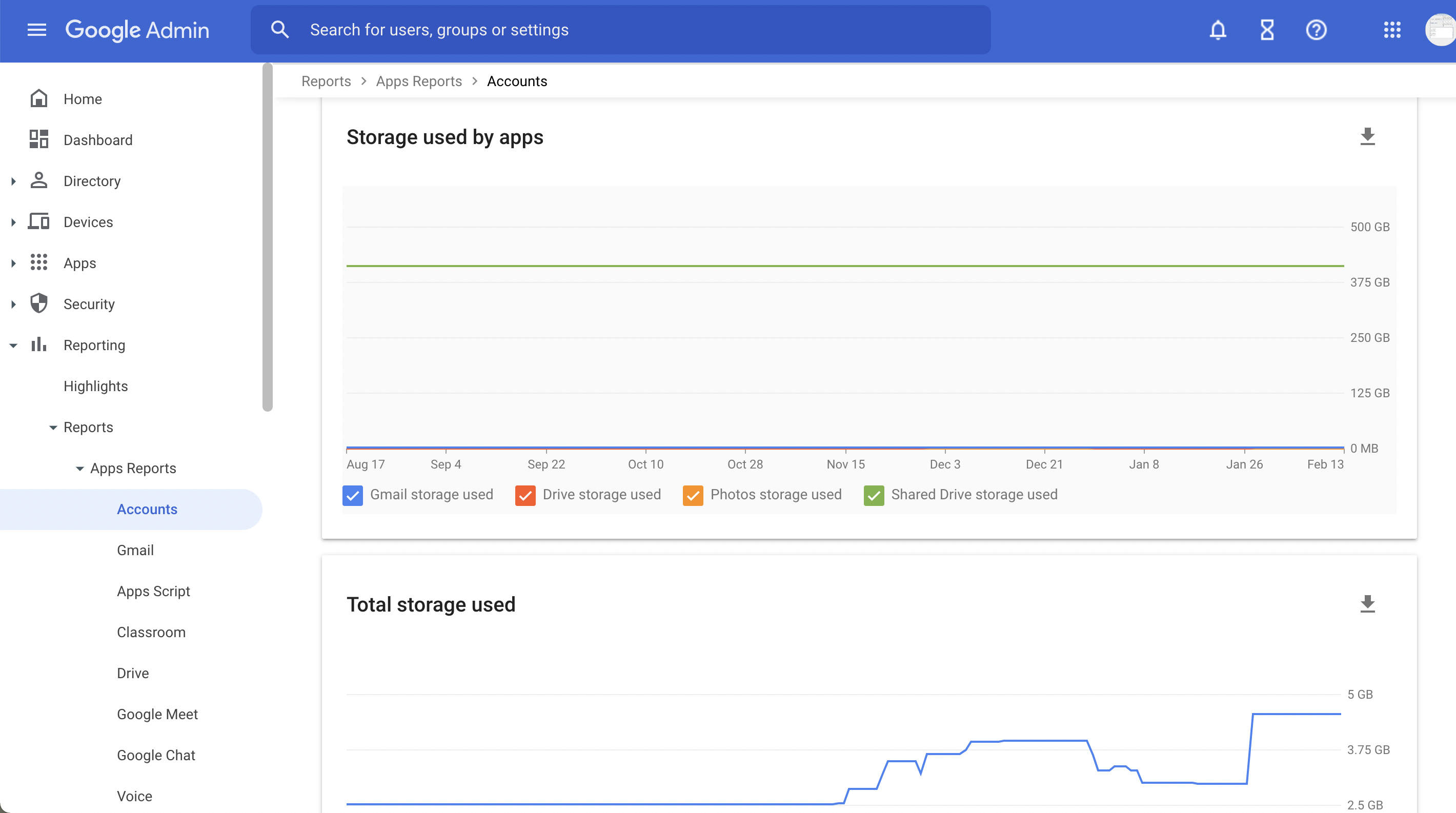
- Scroll down to the bottom of the page. You can check the Storage used by apps and Total storage used in your Google Workspace. If you wish, you can also download the storage details in a Google Sheet or a CSV file.
To estimate the backup size of your Google Workspace in CubeBackup, please also take the following factors into consideration:
- Google native files, like Docs, Sheets and Slides, take up no space on Google Drive and will not appear in the graphs, but they do consume storage space when exported to backup storage.
- Gmail attachments will be downloaded with BASE64 encoding, which makes the backup files approximately 37% larger than their original binary format. Thus, the storage space of Gmail backups may be 30%-40% larger than their size in the Google cloud.
- The backup size in CubeBackup for Google Workspace mainly depends on the total data size of your Google Workspace, and the frequency of new modifications created by all end users. Since CubeBackup itself keeps a revision history of files, a good rule of thumb is to reserve 2x the estimated data size for your organization.
You can go ahead and configure a cost estimate for your Google Workspace backup solution using CubeBackup pricing calculator.
