How to view the content of Outlook Mail messages in the CubeBackup web console.
Mail content is hidden by default
Due to privacy concerns, the content of the backed up Outlook Mail messages is designed to be hidden by default in CubeBackup web dashboard. That is, the message content cannot be viewed directly in the Mail RESTORE page.
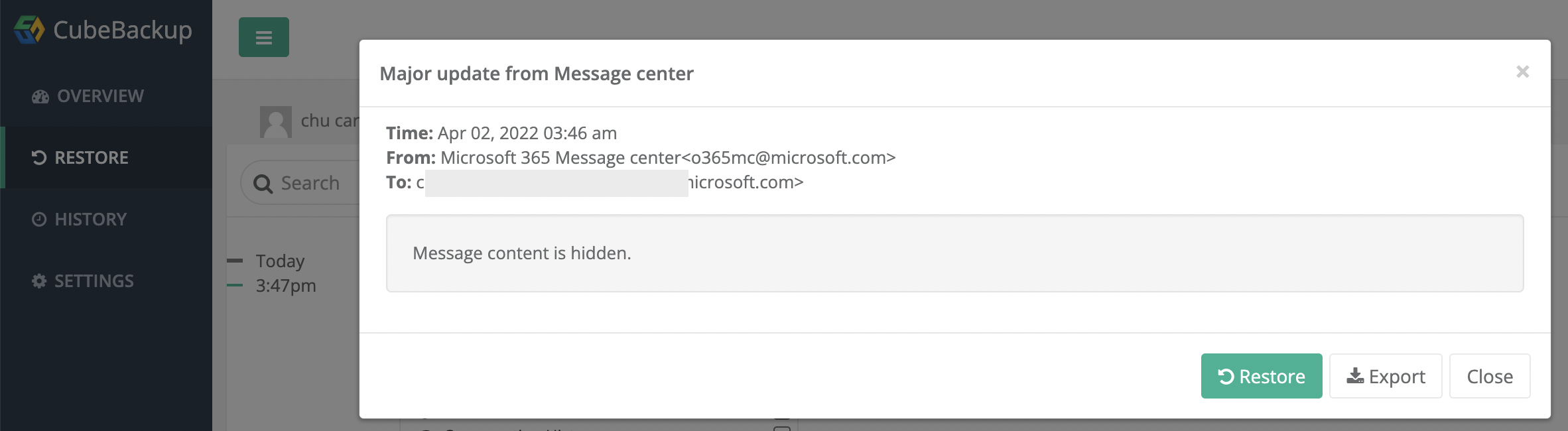
With this setting, it is inconvenient when restoring a message because you might not know whether this is the right one to be restored due to the hidden content.
CubeBackup allows you to turn on the visibility of the message content with a configuration setting.
Show the content of Outlook Mail messages
Open the config file <installation directory>\etc\config.toml on the backup server using a text editor.
On Windows, the default installation directory is located at C:\Program Files\CubeBackup365.
On Linux, the default installation directory is located at /opt/cubebackup365.Find the [Web] section and change the value of
HideEmailBodyto false. If your config.toml file doesn't contain theHideEmailBodyentry, you will need to create one.HideEmailBody = falseThe [Web] section should look like this after the modification:
[Web] Bind = ":80" HideEmailBody = false ...Restart the CubeBackup service using the following command.
Please run this command.
sudo /opt/cubebackup365/bin/cbsrv restartOpen a Command Prompt as Administrator, and run this command.
"C:\Program Files\CubeBackup365\bin\cbsrv.exe" restartOpen the Windows PowerShell as Administrator, and run this command.
& "C:\Program Files\CubeBackup365\bin\cbsrv.exe" restartPlease run this command to restart the container.
sudo docker restart <container-name>Hide the content of Outlook Mail messages
It is also simple to hide the content of backed up Outlook Mail messages:
- Change the value of
HideEmailBodyto true in the config file <installation directory>\etc\config.toml. - Restart the CubeBackup service.
- Change the value of
