How can I restore my backups to a specific folder?
By default, Outlook Mail messages, OneDrive and SharePoint files will be restored to a folder that lists the date and time of restoration (i.e. "Restored 2023-05-10 02_57_34 pm"). People contacts will be restored with a similarly named category added. In most cases, we recommend that you keep this default when restoring data using CubeBackup, in order to distinguish restored data from original.
Customize the restore folder or category
In some cases, you may choose to restore the data to a specific folder or category.
Restore Outlook Mail messages to a customized folder
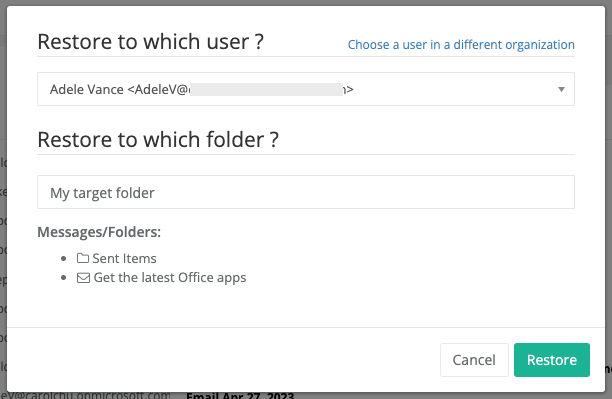
CubeBackup allows you to restore folders and messages to a specific folder in Outlook Mail.
Tips:
The target folder must be entered manually and is case-insensitive.
If the target folder already exists in Outlook Mail, CubeBackup will use that location; if the target folder does not exist, it will be created in the root directory.
Restored messages will never overwrite the original messages, even under the same folder. If a message was restored to the same folder as its current version, there will be multiple messages with identical subjects and content.
Multi-level paths are not yet supported. CubeBackup cannot accomodate subfolders in the "Restore to which folder" textbox. For example, "RestoreFolder/Subfolder" will simply create a single folder with that name.
Restore OneDrive files to a customized folder
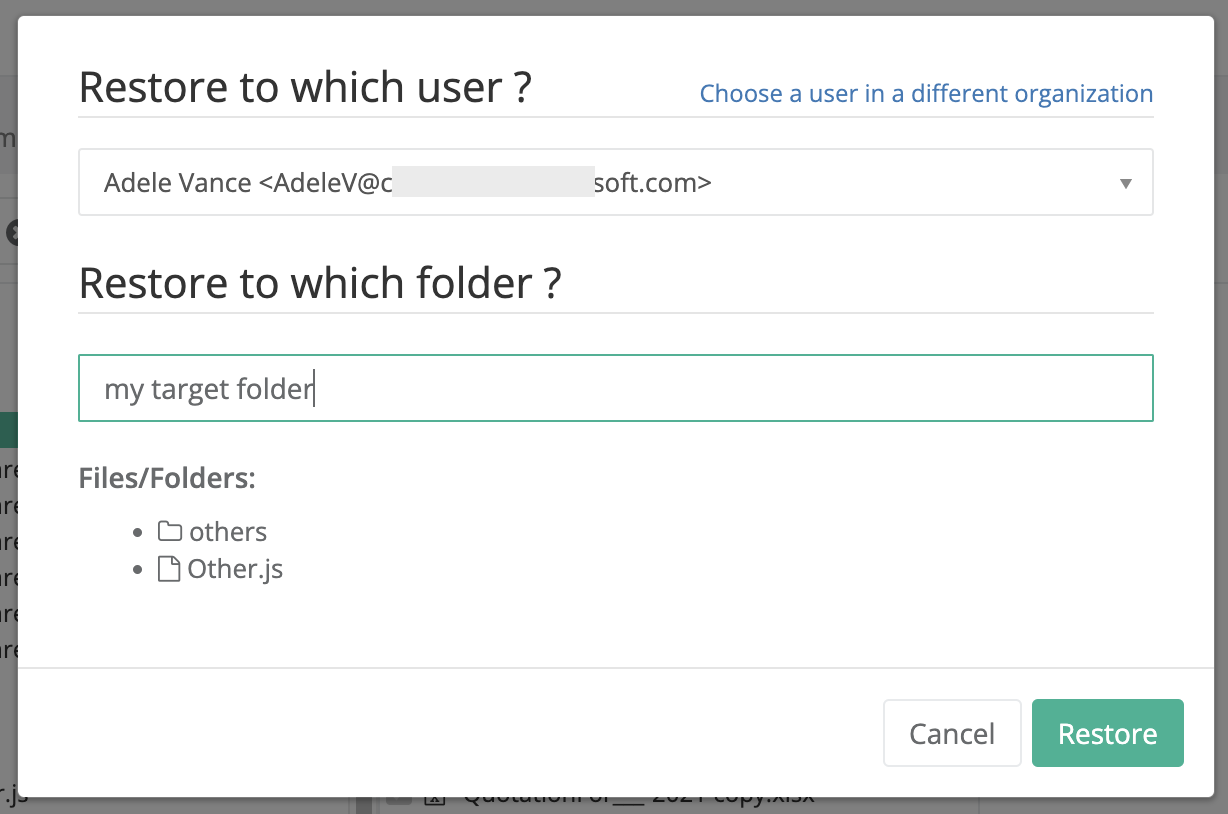
CubeBackup allows you to restore files and folders to a specific folder in OneDrive.
Tips:
The target folder must be entered manually and is case-insensitive.
If the target folder already exists, CubeBackup will use that location; if the target folder does not exist, it will be created in the root directory.
Files in the target folder will not be overwritten. If a file is restored to its original folder, where the current version already exists, CubeBackup will automatically add a timestamp for the restored file name.
Multi-level paths are not yet supported. CubeBackup cannot accomodate subfolders in the "Restore to which folder" textbox. For example, "RestoreFolder/Subfolder" will result in an error due to the invalid character "/".
Restore SharePoint files to a customized folder
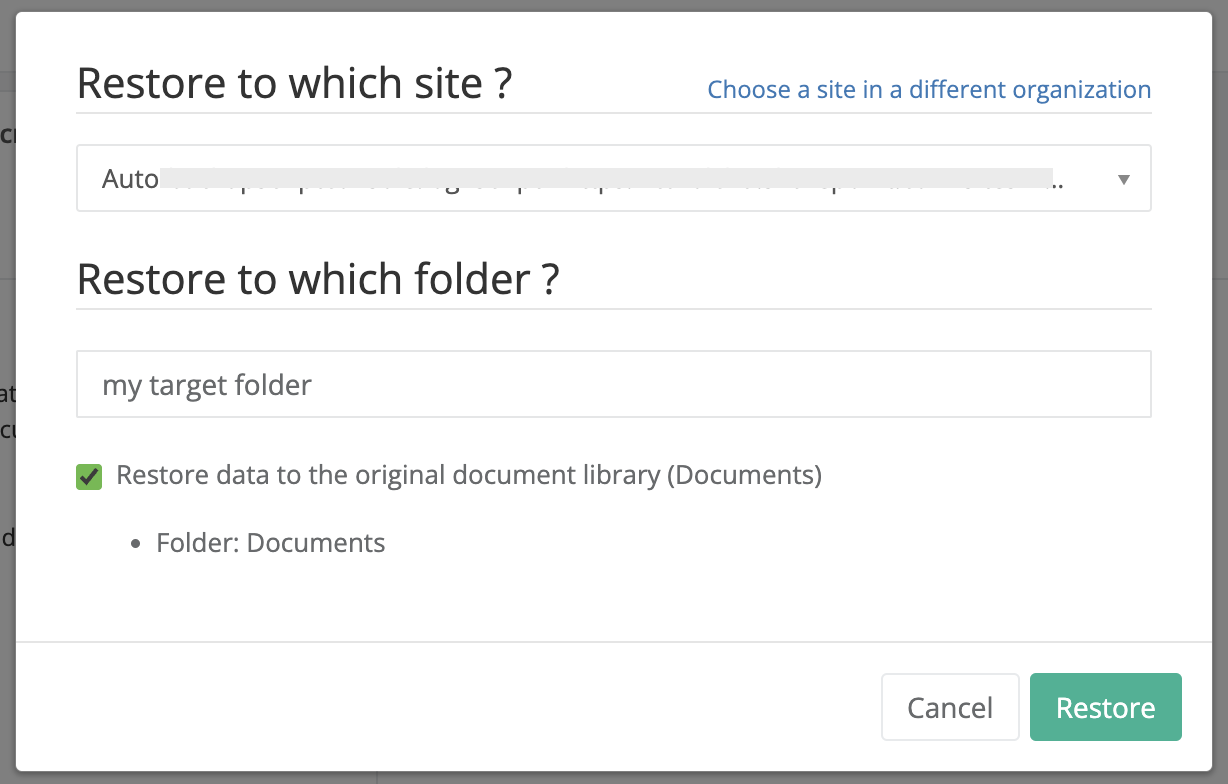
CubeBackup allows you to restore files and folders to a specific folder in the original document library of a SharePoint site.
Tips:
The option to "Restore data to the original document library" is only available when the selected files and folders are located within the same document library.
The target folder must be entered manually and is case-insensitive.
If the target folder already exists, CubeBackup will use that location; if the target folder does not exist, it will be created in the root directory.
Files in the target folder will not be overwritten. If a file is restored to its original folder, where the current version already exists, CubeBackup will automatically add a timestamp for the restored file name.
Multi-level paths are not yet supported. CubeBackup cannot accomodate subfolders in the "Restore to which folder" textbox. For example, "RestoreFolder/Subfolder" will result in an error due to the invalid character "/".
Restore Outlook People contacts with a customized category
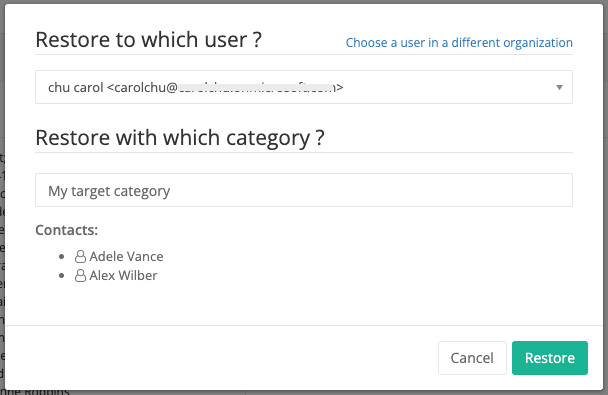
CubeBackup allows you to add any category you wish when restoring People contacts.
Tips:
CubeBackup will always restore all original categories for the contacts, in addition to the category set in the restore dialog.
For example, if an contact was categorized as "Friends" and "Classmates" when it was backed up, and you choose to restore this contact with "Restored 2023-06-18 10:13:01 am", then the restored email will now have three categories: "Friends", "Classmates", and "Restored 2023-06-18 10:13:01 am".
If the new category already exists in Outlook People, CubeBackup will use it; if the category does not exist, it will be created.
Restored contacts will never overwrite the original contacts, even under the same category. If a contact was restored to the same category as its current version, there will be multiple contacts with identical content.
